Adding CI to Your Existing Code
Overview
Teaching: 5 min
Exercises: 10 minQuestions
I have code already in GitLab, how can I add CI to it?
Objectives
Learn how to get your CI/CD Runners to build your code
Try and see if the CI/CD can catch problems with our code.
Time To Skim
The Naive Attempt
As of right now, your .gitlab-ci.yml should look like
hello world:
script:
- echo "Hello World"
Let’s go ahead and teach our CI to build our code. Let’s add another job (named build_skim) that runs in parallel for right now, and runs the compiler ROOT uses. This worked for me on my computer, so we should try it:
COMPILER=$(root-config --cxx)
$COMPILER -g -O3 -Wall -Wextra -Wpedantic -o skim skim.cxx
which will produce an output binary called skim.
Adding a new job
How do we change the CI in order to add a new parallel job that compiles our code?
Solution
hello world: script: - echo "Hello World" build_skim: script: - COMPILER=$(root-config --cxx) - $COMPILER -g -O3 -Wall -Wextra -Wpedantic -o skim skim.cxx
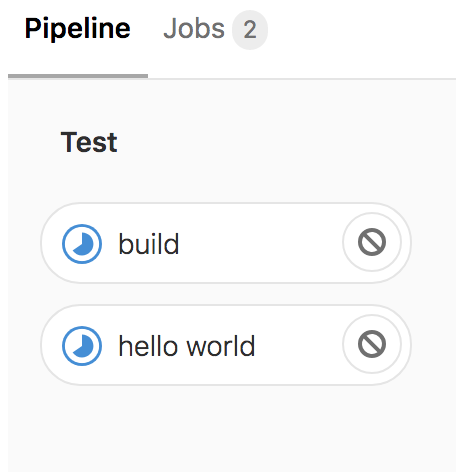
No root-config?
Ok, so maybe we were a little naive here. Let’s start debugging. You got this error when you tried to build
Broken Build
Initialized empty Git repository in /builds/sharmari/virtual-pipelines-eventselection/.git/ Created fresh repository. Checking out a38a66ae as detached HEAD (ref is master)... Skipping Git submodules setup Executing "step_script" stage of the job script 00:00 $ # INFO: Lowering limit of file descriptors for backwards compatibility. ffi: https://cern.ch/gitlab-runners-limit-file-descriptors # collapsed multi-line command $ COMPILER=$(root-config --cxx) /scripts-178677-36000934/step_script: line 152: root-config: command not found Cleaning up project directory and file based variables 00:01 ERROR: Job failed: command terminated with exit code 1
We have a broken build. What happened?
Answer
It turns out we didn’t have ROOT installed. How do we fix it? We need to download and install the miniforge installer. The
-b -poptions specify a batch mode installation without user interaction, and the installation path is set to$HOME/miniconda. Setup the conda environment and initialize conda. Then install ROOT with conda and verify the installation with a python script.hello_world: script: - echo "Hello World" build_skim: script: - wget https://github.com/conda-forge/miniforge/releases/latest/download/Miniforge3-Linux-x86_64.sh -O ~/miniconda.sh - bash ~/miniconda.sh -b -p $HOME/miniconda - eval "$(~/miniconda/bin/conda shell.bash hook)" - conda init - conda install root --yes - COMPILER=$(root-config --cxx) - $COMPILER -g -O3 -Wall -Wextra -Wpedantic -o skim skim.cxx
Still failed??? What the hell.
What happened?
Answer
It turns out we just forgot the include flags needed for compilation. If you look at the log, you’ll see
$ COMPILER=$(root-config --cxx) $ $COMPILER -g -O3 -Wall -Wextra -Wpedantic -o skim skim.cxx skim.cxx:11:10: fatal error: ROOT/RDataFrame.hxx: No such file or directory #include "ROOT/RDataFrame.hxx" ^~~~~~~~~~~~~~~~~~~~~ compilation terminated. ERROR: Job failed: exit code 1How do we fix it? We just need to add another variable to add the flags at the end via
$FLAGSdefined asFLAGS=$(root-config --cflags --libs).
Ok, let’s go ahead and update our .gitlab-ci.yml again. It works!
Building multiple versions
Great, so we finally got it working… CI/CD isn’t obviously powerful when you’re only building one thing. Let’s build the code both with the latest ROOT image and also with a specific ROOT version. Let’s name the two jobs build_skim and build_skim_latest.
Adding the
build_skim_latestjobWhat does the
.gitlab-ci.ymllook like now?Solution
hello world: script: - echo "Hello World" build_skim: script: - wget https://github.com/conda-forge/miniforge/releases/latest/download/Miniforge3-Linux-x86_64.sh -O ~/miniconda.sh - bash ~/miniconda.sh -b -p $HOME/miniconda - eval "$(~/miniconda/bin/conda shell.bash hook)" - conda init - conda install root=6.28 --yes - COMPILER=$(root-config --cxx) - FLAGS=$(root-config --cflags --libs) - $COMPILER -g -O3 -Wall -Wextra -Wpedantic -o skim skim.cxx $FLAGS build_skim_latest: script: - wget https://github.com/conda-forge/miniforge/releases/latest/download/Miniforge3-Linux-x86_64.sh -O ~/miniconda.sh - bash ~/miniconda.sh -b -p $HOME/miniconda - eval "$(~/miniconda/bin/conda shell.bash hook)" - conda init - conda install root --yes - COMPILER=$(root-config --cxx) - FLAGS=$(root-config --cflags --libs) - $COMPILER -g -O3 -Wall -Wextra -Wpedantic -o skim skim.cxx $FLAGS
However, we probably don’t want our CI/CD to crash if one of the jobs fails. So let’s also add :build_skim_latest:allow_failure = true to our job as well. This allows the job to fail without crashing the CI/CD – that is, it’s an acceptable failure. This indicates to us when we do something in the code that might potentially break the latest release; or indicate when our code will not build in a new release.
build_skim_latest:
script: [....]
allow_failure: true
Finally, we want to clean up the two jobs a little by separating out the miniconda download into a before_script and initialization since this is actually preparation for setting up our environment – rather than part of the script we want to test! For example,
build_skim_latest:
before_script:
- wget https://github.com/conda-forge/miniforge/releases/latest/download/Miniforge3-Linux-x86_64.sh -O ~/miniconda.sh
- bash ~/miniconda.sh -b -p $HOME/miniconda
- eval "$(~/miniconda/bin/conda shell.bash hook)"
- conda init
script:
- conda install root --yes
- COMPILER=$(root-config --cxx)
- FLAGS=$(root-config --cflags --libs)
- $COMPILER -g -O3 -Wall -Wextra -Wpedantic -o skim skim.cxx $FLAGS
allow_failure: yes
Building only on changes?
Sometimes you might find that certain jobs don’t need to be run when unrelated files change. For example, in this example, our job depends only on
skim.cxx. While there is no nativeMakefile-like solution (with targets) for GitLab CI/CD (or CI/CD in general), you can emulate this with the:job:only:changesflag like sobuild_skim: before_script: - wget https://github.com/conda-forge/miniforge/releases/latest/download/Miniforge3-Linux-x86_64.sh -O ~/miniconda.sh - bash ~/miniconda.sh -b -p $HOME/miniconda - eval "$(~/miniconda/bin/conda shell.bash hook)" - conda init script: - conda install root=6.28 --yes - COMPILER=$(root-config --cxx) - FLAGS=$(root-config --cflags --libs) - $COMPILER -g -O3 -Wall -Wextra -Wpedantic -o skim skim.cxx $FLAGS only: changes: - skim.cxxand this will build a new version with
./skimonly if theskim.cxxfile changes. There’s plenty more one can do with this that doesn’t fit in the limited time for the sessions today, so feel free to try it out on your own time.
Key Points
Setting up CI/CD shouldn’t be mind-numbing
All defined jobs run in parallel by default
Jobs can be allowed to fail without breaking your CI/CD