GitLab CI
Learning Objectives
Understand what continuous integration is and why it is useful.
Be able to set up a simple CI pipeline.
Store an artefact from a CI job.
Continuous integration (or CI) is a popular development practice where one or more tasks are ran automatically, often each time a commit is pushed to a remote repository. These tasks typically involve running tests for software packages or deploying changes. In fact, this very website is tested and automatically updated using CI jobs. In addition to the conventional uses, some physicists use this to automatically build LaTeX documents or parts of their analyses.
Some examples of CI services are Travis CI, CircleCi, AppVeyor and GitLab CI. In this lesson we will use GitLab CI and it is integrated into CERN’s GitLab instance that allows continuous integration to be used for free for both private and public git repositories without the need to sign up to additional services.
In order to start using GitLab CI you just need to commit a file in the main
directory of your repository called .gitlab-ci.yml. This file is used to
specify a pipeline, which can be built up of any number of interconnected stages
with each job having it’s own environment. A minimal example of this file is:
my_first_job:
image: gitlab-registry.cern.ch/linuxsupport/alma9-base
script:
- python -c 'import this'
- echo "My first CI produced file" > output.txt
- ls
This creates a single job named my_first_job and the image: key defines a
docker image
which is used the define the environment that is used to run the job. In this case we use an
official CERN AlmaLinux 9 image.
More images are listed at the documentation pages for linux at CERN.
The script: key then defines one or more commands which are executed
sequentially. If any of the command return a non-zero exit code the execution
stops and the “build” is marked as failed.
Once this file is committed and pushed you can go to the GitLab web interface for your planets repository and click on the tab for “Pipelines” within the CI/CD tab on the left sidebar.
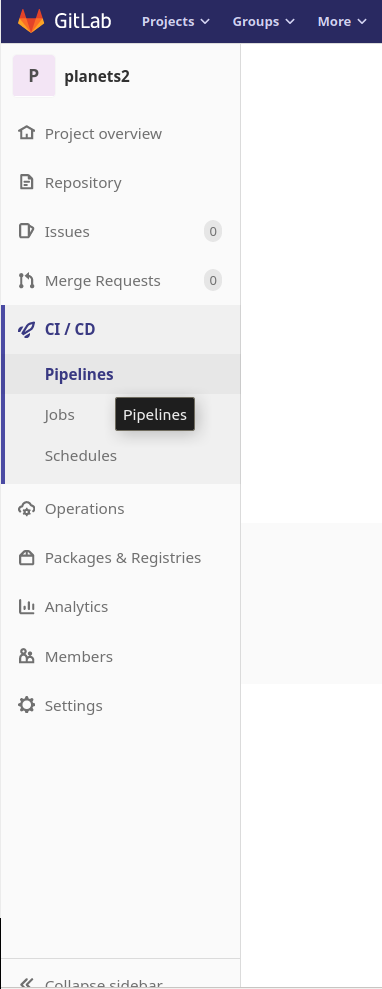
Here you can see any recent pipelines, at first our pipeline is marked as pending while it waits for a suitable machine, known in GitLab CI as a runner, to be available. CERN provides a collection of shared runners which are available to all users and these are automatically enabled for all repositories.
Typically a trivial job like this one will take a few minutes to run, which is almost entirely spent setting up the environment prior to starting the actual job. Once your job is completed you should be able to see the output of the job by clicking on the status of the pipeline:
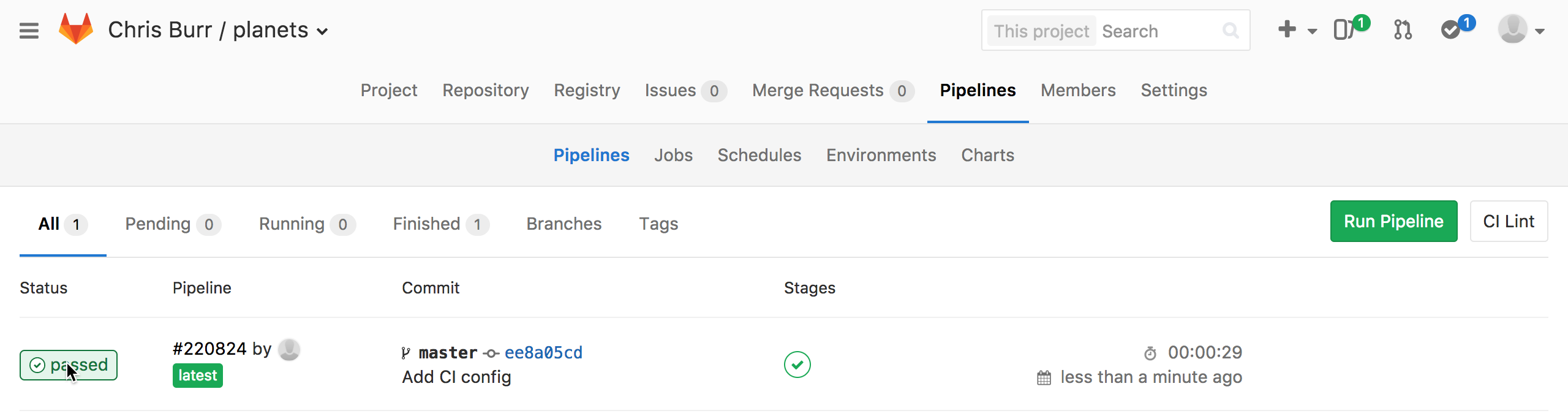
Followed by name of the job you are interested in:
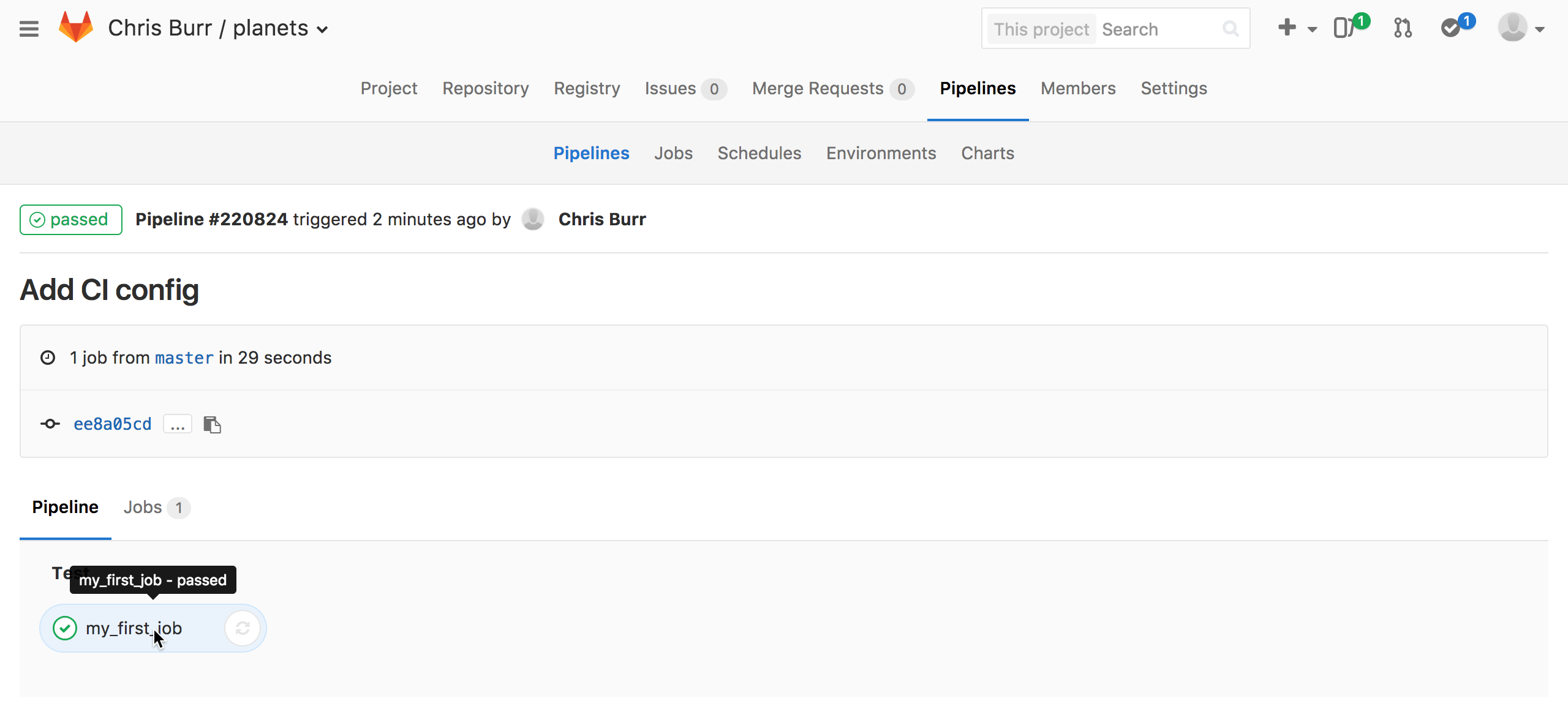
If you scroll down the page you should then be able to see the output of the three commands:
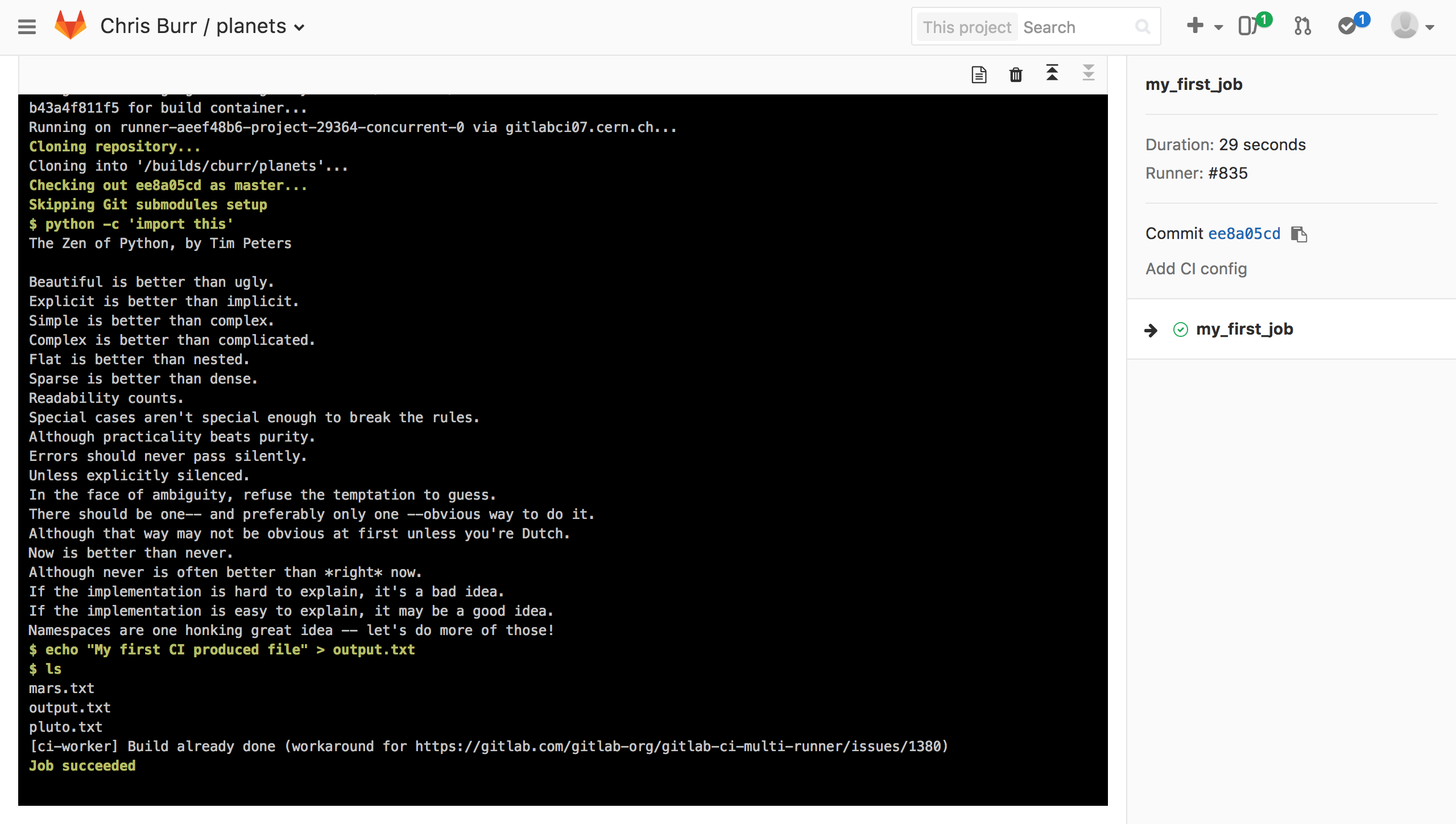
Checking jobs
If you ever want to check on a job’s progress the log file can also be examined while a job is running using the same method.
Sometimes it is useful to be able to store files that are produced during a
pipeline, such as the output.txt file we have produced. Currently the file is
automatically deleted when the job ends, however, the output files and
directories can be automatically kept for up to 30 days using by defining them
as an “artefact”. Additionally artefacts can be used in later stages in a
pipeline by being marked as a dependency.
Our first pipeline can be extended to produced a plot using python and then
compile a LaTeX document using this plot by modify .gitlab-ci.yml to contain:
stages:
- first_stage
- second_stage
my_first_job:
stage: first_stage
image: gitlab-registry.cern.ch/ci-tools/ci-worker:cc7
script:
- python -c 'import this'
- echo "My first CI produced file" > output.txt
- ls
artifacts:
paths:
- "*.txt"
make_plot:
stage: first_stage
image: continuumio/anaconda3:latest
before_script:
# Matplotlib should use a backend that is suitable for CI
- 'echo "backend : Agg" > matplotlibrc'
script:
- mkdir -p plots/
- python make_plot.py
artifacts:
paths:
- plots/
make_document:
stage: second_stage
image: gitlab-registry.cern.ch/ci-tools/ci-worker:cc7
before_script:
- yum install -y texlive ghostscript latexmk
script:
- latexmk -pdf my_document.tex
dependencies:
- make_plot
artifacts:
paths:
- my_document.pdf
Each keyword in the configuration does the following:
stages: Used to specify the order in which to run each stage. Each job is then assigned to a particular stage using the stage key. All jobs in a stage can be executed in parallel, while later jobs will wait until all jobs in the previous stage have completed successfully.
image: Defines a docker image which is used to provide the environment (i.e. what software is installed) for the job.
before_script: One or more commands which are executed before starting the main job. This is typically used for installing software and generally setting up the environment.
script: One or more commands to be executed.
artifacts: Used to store files and directories produced by the job.
dependencies: Used to specify previous jobs which create artefacts that are required by this job. These are then placed into the job’s environment at the same path that they were originally created at.
See the GitLab CI documentation for a full description of the CI configuration file.
Again commit and push the .gitlab-ci.yml file along with
make_plot.pymy_document.tex
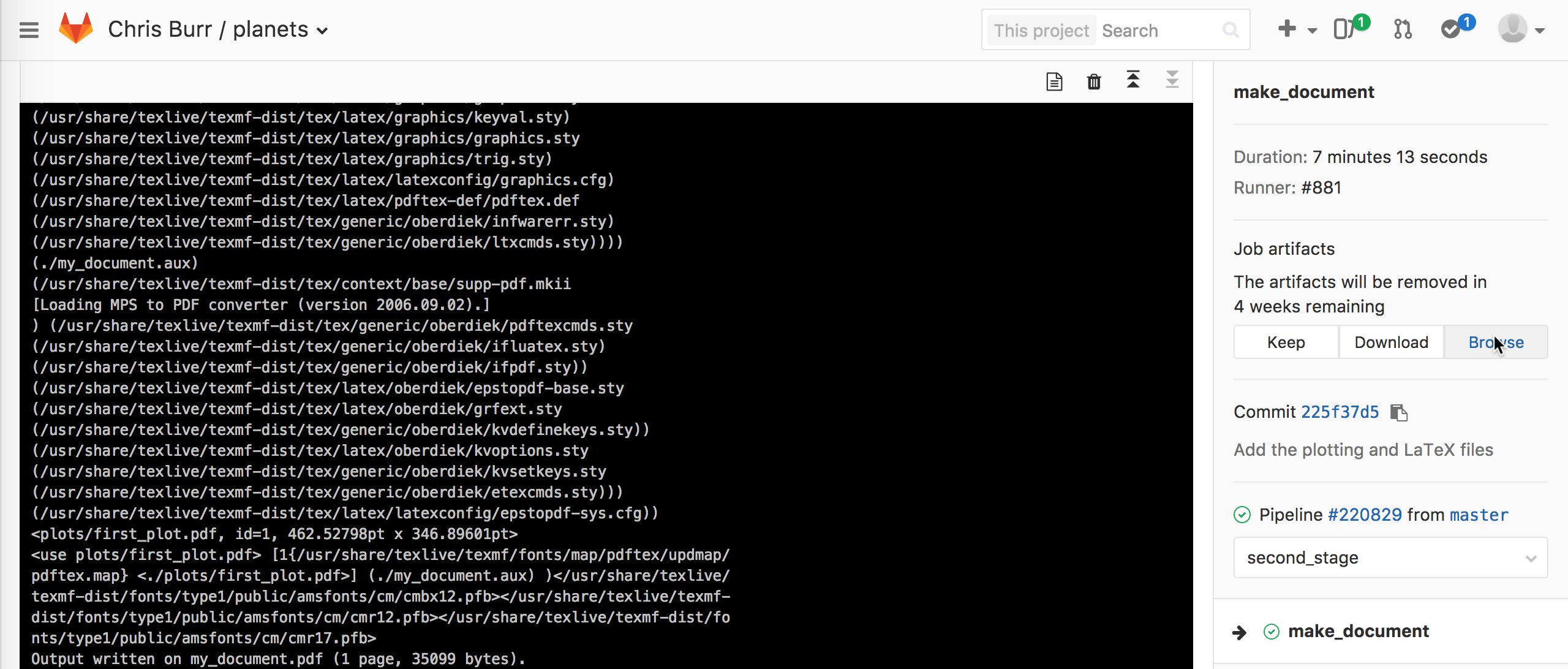
Debugging errors in .gitlab-ci.yml
Sometimes it can be difficult to understand errors in the configuration of a pipeline. Fortunately there is a helpful page which can be used to find errors or see how the configuration is interpreted without needing to make a commit.
Additional CI configuration
To see the full documentation for what can be included in the CI configuration see the official GitLab CI documentation.
Special resources on runners
Some of the shared runners at CERN have special features available such as CVMFS. Additionally, you can make a private runner if you want to completely control the runner and add features such a persistent storage between builds. See the CERN documentation for more details and examples for common use cases.
Key Points
Continuous integration can be used to run commands or scripts every time a commit is pushed.
The
.gitlab-ci.ymlfile is used to configure CI.