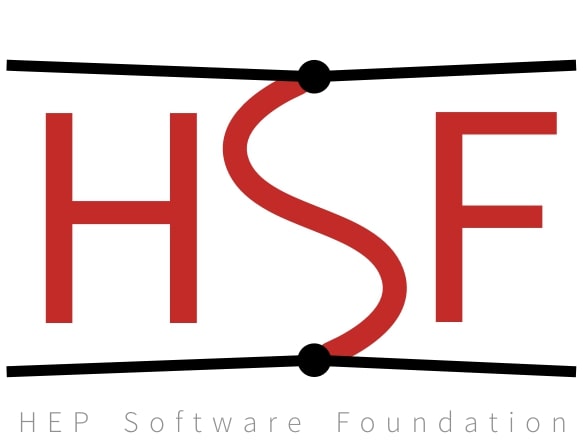Navigating Files and Directories#
Objectives
Explain the similarities and differences between a file and a directory.
Translate an absolute path into a relative path and vice versa.
Construct absolute and relative paths that identify specific files and directories.
Use options and arguments to change the behaviour of a shell command.
Demonstrate the use of tab completion and explain its advantages.
Questions
How can I move around on my computer?
How can I see what files and directories I have?
How can I specify the location of a file or directory on my computer?
Instructor Note
Introducing and navigating the filesystem in the shell can be confusing. You may have both terminal and GUI file explorer open side by side so learners can see the content and file structure while they’re using terminal to navigate the system.
The part of the operating system responsible for managing files and directories is called the file system. It organizes our data into files, which hold information, and directories (also called ‘folders’), which hold files or other directories.
Several commands are frequently used to create, inspect, rename, and delete files and directories. To start exploring them, we’ll go to our open shell window.
First, let’s find out where we are by running a command called pwd
(which stands for ‘print working directory’). Directories are like places — at any time
while we are using the shell, we are in exactly one place called
our current working directory. Commands mostly read and write files in the
current working directory, i.e. ‘here’, so knowing where you are before running
a command is important. pwd shows you where you are:
! pwd
/Users/nelle
Here,
the computer’s response is /Users/nelle,
which is Nelle’s home directory:
Home Directory Variation#
The home directory path will look different on different operating systems.
On Linux, it may look like /home/nelle,
and on Windows, it will be similar to C:\Documents and Settings\nelle or
C:\Users\nelle.
(Note that it may look slightly different for different versions of Windows.)
In future examples, we’ve used Mac output as the default - Linux and Windows
output may differ slightly but should be generally similar.
We will also assume that your pwd command returns your user’s home directory.
If pwd returns something different, you may need to navigate there using cd
or some commands in this lesson will not work as written.
See Exploring Other Directories for more details
on the cd command.
To understand what a ‘home directory’ is, let’s have a look at how the file system as a whole is organized. For the sake of this example, we’ll be illustrating the filesystem on our scientist Nelle’s computer. After this illustration, you’ll be learning commands to explore your own filesystem, which will be constructed in a similar way, but not be exactly identical.
On Nelle’s computer, the filesystem looks like this:
{alt=’The file system is made up of a root directory that contains sub-directories titled bin, data, users, and tmp’}
The filesystem looks like an upside down tree.
The topmost directory is the root directory
that holds everything else.
We refer to it using a slash character, /, on its own;
this character is the leading slash in /Users/nelle.
Inside that directory are several other directories:
bin (which is where some built-in programs are stored),
data (for miscellaneous data files),
Users (where users’ personal directories are located),
tmp (for temporary files that don’t need to be stored long-term),
and so on.
We know that our current working directory /Users/nelle is stored inside /Users
because /Users is the first part of its name.
Similarly,
we know that /Users is stored inside the root directory /
because its name begins with /.
Slashes#
Notice that there are two meanings for the / character.
When it appears at the front of a file or directory name,
it refers to the root directory. When it appears inside a path,
it’s just a separator.
Underneath /Users,
we find one directory for each user with an account on Nelle’s machine,
her colleagues imhotep and larry.
{alt=’Like other directories, home directories are sub-directories underneath “/Users” like “/Users/imhotep”, “/Users/larry” or”/Users/nelle”’}
The user imhotep’s files are stored in /Users/imhotep,
user larry’s in /Users/larry,
and Nelle’s in /Users/nelle. Nelle is the user in our
examples here; therefore, we get /Users/nelle as our home directory.
Typically, when you open a new command prompt, you will be in
your home directory to start.
Now let’s learn the command that will let us see the contents of our
own filesystem. We can see what’s in our home directory by running ls:
ls
Desktop data north-pacific-gyre pizza.cfg writing
creatures molecules notes.txt solar.pdf
(Again, your results may be slightly different depending on your operating system and how you have customized your filesystem.)
ls prints the names of the files and directories in the current directory.
We can make its output more comprehensible by using the -F option
which tells ls to classify the output
by adding a marker to file and directory names to indicate what they are:
a trailing
/indicates that this is a directory@indicates a link*indicates an executable
Depending on your shell’s default settings, the shell might also use colors to indicate whether each entry is a file or directory.
Here, we can see that the home directory contains only sub-directories. Any names in the output that don’t have a classification symbol are files in the current working directory.
ls -F
Desktop/ data/ north-pacific-gyre/ pizza.cfg writing/
creatures/ molecules/ notes.txt solar.pdf
Clearing your terminal#
If your screen gets too cluttered, you can clear your terminal using the
clear command. You can still access previous commands using ↑
and ↓ to move line-by-line, or by scrolling in your terminal.
Getting help#
ls has lots of other options. There are two common ways to find out how
to use a command and what options it accepts —
depending on your environment, you might find that only one of these ways works:
We can pass a
--helpoption to any command (available on Linux and Git Bash), for example:
$ ls --help
We can read its manual with
man(available on Linux and macOS):
$ man ls
We’ll describe both ways next.
Help for built-in commands#
Some commands are built in to the Bash shell, rather than existing as separate
programs on the filesystem. One example is the cd (change directory) command.
If you get a message like No manual entry for cd, try help cd instead. The
help command is how you get usage information for
Bash built-ins.
The --help option#
Most bash commands and programs that people have written to be
run from within bash, support a --help option that displays more
information on how to use the command or program.
ls --help
Show code cell output
Hide code cell output
Usage: ls [OPTION]... [FILE]...
List information about the FILEs (the current directory by default).
Sort entries alphabetically if none of -cftuvSUX nor --sort is specified.
Mandatory arguments to long options are mandatory for short options too.
-a, --all do not ignore entries starting with .
-A, --almost-all do not list implied . and ..
--author with -l, print the author of each file
-b, --escape print C-style escapes for nongraphic characters
--block-size=SIZE with -l, scale sizes by SIZE when printing them;
e.g., '--block-size=M'; see SIZE format below
-B, --ignore-backups do not list implied entries ending with ~
-c with -lt: sort by, and show, ctime (time of last
change of file status information);
with -l: show ctime and sort by name;
otherwise: sort by ctime, newest first
-C list entries by columns
--color[=WHEN] color the output WHEN; more info below
-d, --directory list directories themselves, not their contents
-D, --dired generate output designed for Emacs' dired mode
-f list all entries in directory order
-F, --classify[=WHEN] append indicator (one of */=>@|) to entries WHEN
--file-type likewise, except do not append '*'
--format=WORD across -x, commas -m, horizontal -x, long -l,
single-column -1, verbose -l, vertical -C
--full-time like -l --time-style=full-iso
-g like -l, but do not list owner
--group-directories-first
group directories before files;
can be augmented with a --sort option, but any
use of --sort=none (-U) disables grouping
-G, --no-group in a long listing, don't print group names
-h, --human-readable with -l and -s, print sizes like 1K 234M 2G etc.
--si likewise, but use powers of 1000 not 1024
-H, --dereference-command-line
follow symbolic links listed on the command line
--dereference-command-line-symlink-to-dir
follow each command line symbolic link
that points to a directory
--hide=PATTERN do not list implied entries matching shell PATTERN
(overridden by -a or -A)
--hyperlink[=WHEN] hyperlink file names WHEN
--indicator-style=WORD
append indicator with style WORD to entry names:
none (default), slash (-p),
file-type (--file-type), classify (-F)
-i, --inode print the index number of each file
-I, --ignore=PATTERN do not list implied entries matching shell PATTERN
-k, --kibibytes default to 1024-byte blocks for file system usage;
used only with -s and per directory totals
-l use a long listing format
-L, --dereference when showing file information for a symbolic
link, show information for the file the link
references rather than for the link itself
-m fill width with a comma separated list of entries
-n, --numeric-uid-gid like -l, but list numeric user and group IDs
-N, --literal print entry names without quoting
-o like -l, but do not list group information
-p, --indicator-style=slash
append / indicator to directories
-q, --hide-control-chars print ? instead of nongraphic characters
--show-control-chars show nongraphic characters as-is (the default,
unless program is 'ls' and output is a terminal)
-Q, --quote-name enclose entry names in double quotes
--quoting-style=WORD use quoting style WORD for entry names:
literal, locale, shell, shell-always,
shell-escape, shell-escape-always, c, escape
(overrides QUOTING_STYLE environment variable)
-r, --reverse reverse order while sorting
-R, --recursive list subdirectories recursively
-s, --size print the allocated size of each file, in blocks
-S sort by file size, largest first
--sort=WORD sort by WORD instead of name: none (-U), size (-S),
time (-t), version (-v), extension (-X), width
--time=WORD select which timestamp used to display or sort;
access time (-u): atime, access, use;
metadata change time (-c): ctime, status;
modified time (default): mtime, modification;
birth time: birth, creation;
with -l, WORD determines which time to show;
with --sort=time, sort by WORD (newest first)
--time-style=TIME_STYLE
time/date format with -l; see TIME_STYLE below
-t sort by time, newest first; see --time
-T, --tabsize=COLS assume tab stops at each COLS instead of 8
-u with -lt: sort by, and show, access time;
with -l: show access time and sort by name;
otherwise: sort by access time, newest first
-U do not sort; list entries in directory order
-v natural sort of (version) numbers within text
-w, --width=COLS set output width to COLS. 0 means no limit
-x list entries by lines instead of by columns
-X sort alphabetically by entry extension
-Z, --context print any security context of each file
--zero end each output line with NUL, not newline
-1 list one file per line
--help display this help and exit
--version output version information and exit
The SIZE argument is an integer and optional unit (example: 10K is 10*1024).
Units are K,M,G,T,P,E,Z,Y,R,Q (powers of 1024) or KB,MB,... (powers of 1000).
Binary prefixes can be used, too: KiB=K, MiB=M, and so on.
The TIME_STYLE argument can be full-iso, long-iso, iso, locale, or +FORMAT.
FORMAT is interpreted like in date(1). If FORMAT is FORMAT1<newline>FORMAT2,
then FORMAT1 applies to non-recent files and FORMAT2 to recent files.
TIME_STYLE prefixed with 'posix-' takes effect only outside the POSIX locale.
Also the TIME_STYLE environment variable sets the default style to use.
The WHEN argument defaults to 'always' and can also be 'auto' or 'never'.
Using color to distinguish file types is disabled both by default and
with --color=never. With --color=auto, ls emits color codes only when
standard output is connected to a terminal. The LS_COLORS environment
variable can change the settings. Use the dircolors(1) command to set it.
Exit status:
0 if OK,
1 if minor problems (e.g., cannot access subdirectory),
2 if serious trouble (e.g., cannot access command-line argument).
GNU coreutils online help: <https://www.gnu.org/software/coreutils/>
Report any translation bugs to <https://translationproject.org/team/>
Full documentation <https://www.gnu.org/software/coreutils/ls>
or available locally via: info '(coreutils) ls invocation'
When to use short or long options#
When options exist as both short and long options:
Use the short option when typing commands directly into the shell to minimize keystrokes and get your task done faster.
Use the long option in scripts to provide clarity. It will be read many times and typed once.
Unsupported command-line options#
If you try to use an option that is not supported, ls and other commands
will usually print an error message similar to:
$ ls -j
ls: invalid option -- 'j'
Try 'ls --help' for more information.
The man command#
The other way to learn about ls is to type
$ man ls
This command will turn your terminal into a page with a description
of the ls command and its options.
To navigate through the man pages,
you may use ↑ and ↓ to move line-by-line,
or try b and Spacebar to skip up and down by a full page.
To search for a character or word in the man pages,
use / followed by the character or word you are searching for.
Sometimes a search will result in multiple hits.
If so, you can move between hits using N (for moving forward) and
Shift+N (for moving backward).
To quit the man pages, press q.
man ls
Show code cell output
Hide code cell output
LS(1) User Commands LS(1)
NAME
ls - list directory contents
SYNOPSIS
ls [OPTION]... [FILE]...
DESCRIPTION
List information about the FILEs (the current directory by default).
Sort entries alphabetically if none of -cftuvSUX nor --sort is speci‐
fied.
Mandatory arguments to long options are mandatory for short options
too.
-a, --all
do not ignore entries starting with .
-A, --almost-all
do not list implied . and ..
--author
with -l, print the author of each file
-b, --escape
print C-style escapes for nongraphic characters
--block-size=SIZE
with -l, scale sizes by SIZE when printing them; e.g.,
'--block-size=M'; see SIZE format below
-B, --ignore-backups
do not list implied entries ending with ~
-c with -lt: sort by, and show, ctime (time of last change of file
status information); with -l: show ctime and sort by name; oth‐
erwise: sort by ctime, newest first
-C list entries by columns
--color[=WHEN]
color the output WHEN; more info below
-d, --directory
list directories themselves, not their contents
-D, --dired
generate output designed for Emacs' dired mode
-f list all entries in directory order
-F, --classify[=WHEN]
append indicator (one of */=>@|) to entries WHEN
--file-type
likewise, except do not append '*'
--format=WORD
across -x, commas -m, horizontal -x, long -l, single-column -1,
verbose -l, vertical -C
--full-time
like -l --time-style=full-iso
-g like -l, but do not list owner
--group-directories-first
group directories before files; can be augmented with a --sort
option, but any use of --sort=none (-U) disables grouping
-G, --no-group
in a long listing, don't print group names
-h, --human-readable
with -l and -s, print sizes like 1K 234M 2G etc.
--si likewise, but use powers of 1000 not 1024
-H, --dereference-command-line
follow symbolic links listed on the command line
--dereference-command-line-symlink-to-dir
follow each command line symbolic link that points to a direc‐
tory
--hide=PATTERN
do not list implied entries matching shell PATTERN (overridden
by -a or -A)
--hyperlink[=WHEN]
hyperlink file names WHEN
--indicator-style=WORD
append indicator with style WORD to entry names: none (default),
slash (-p), file-type (--file-type), classify (-F)
-i, --inode
print the index number of each file
-I, --ignore=PATTERN
do not list implied entries matching shell PATTERN
-k, --kibibytes
default to 1024-byte blocks for file system usage; used only
with -s and per directory totals
-l use a long listing format
-L, --dereference
when showing file information for a symbolic link, show informa‐
tion for the file the link references rather than for the link
itself
-m fill width with a comma separated list of entries
-n, --numeric-uid-gid
like -l, but list numeric user and group IDs
-N, --literal
print entry names without quoting
-o like -l, but do not list group information
-p, --indicator-style=slash
append / indicator to directories
-q, --hide-control-chars
print ? instead of nongraphic characters
--show-control-chars
show nongraphic characters as-is (the default, unless program is
'ls' and output is a terminal)
-Q, --quote-name
enclose entry names in double quotes
--quoting-style=WORD
use quoting style WORD for entry names: literal, locale, shell,
shell-always, shell-escape, shell-escape-always, c, escape
(overrides QUOTING_STYLE environment variable)
-r, --reverse
reverse order while sorting
-R, --recursive
list subdirectories recursively
-s, --size
print the allocated size of each file, in blocks
-S sort by file size, largest first
--sort=WORD
sort by WORD instead of name: none (-U), size (-S), time (-t),
version (-v), extension (-X), width
--time=WORD
select which timestamp used to display or sort; access time
(-u): atime, access, use; metadata change time (-c): ctime, sta‐
tus; modified time (default): mtime, modification; birth time:
birth, creation;
with -l, WORD determines which time to show; with --sort=time,
sort by WORD (newest first)
--time-style=TIME_STYLE
time/date format with -l; see TIME_STYLE below
-t sort by time, newest first; see --time
-T, --tabsize=COLS
assume tab stops at each COLS instead of 8
-u with -lt: sort by, and show, access time; with -l: show access
time and sort by name; otherwise: sort by access time, newest
first
-U do not sort; list entries in directory order
-v natural sort of (version) numbers within text
-w, --width=COLS
set output width to COLS. 0 means no limit
-x list entries by lines instead of by columns
-X sort alphabetically by entry extension
-Z, --context
print any security context of each file
--zero end each output line with NUL, not newline
-1 list one file per line
--help display this help and exit
--version
output version information and exit
The SIZE argument is an integer and optional unit (example: 10K is
10*1024). Units are K,M,G,T,P,E,Z,Y,R,Q (powers of 1024) or KB,MB,...
(powers of 1000). Binary prefixes can be used, too: KiB=K, MiB=M, and
so on.
The TIME_STYLE argument can be full-iso, long-iso, iso, locale, or
+FORMAT. FORMAT is interpreted like in date(1). If FORMAT is FOR‐
MAT1<newline>FORMAT2, then FORMAT1 applies to non-recent files and FOR‐
MAT2 to recent files. TIME_STYLE prefixed with 'posix-' takes effect
only outside the POSIX locale. Also the TIME_STYLE environment vari‐
able sets the default style to use.
The WHEN argument defaults to 'always' and can also be 'auto' or
'never'.
Using color to distinguish file types is disabled both by default and
with --color=never. With --color=auto, ls emits color codes only when
standard output is connected to a terminal. The LS_COLORS environment
variable can change the settings. Use the dircolors(1) command to set
it.
Exit status:
0 if OK,
1 if minor problems (e.g., cannot access subdirectory),
2 if serious trouble (e.g., cannot access command-line argument).
AUTHOR
Written by Richard M. Stallman and David MacKenzie.
REPORTING BUGS
GNU coreutils online help: <https://www.gnu.org/software/coreutils/>
Report any translation bugs to <https://translationproject.org/team/>
COPYRIGHT
Copyright © 2023 Free Software Foundation, Inc. License GPLv3+: GNU
GPL version 3 or later <https://gnu.org/licenses/gpl.html>.
This is free software: you are free to change and redistribute it.
There is NO WARRANTY, to the extent permitted by law.
SEE ALSO
dircolors(1)
Full documentation <https://www.gnu.org/software/coreutils/ls>
or available locally via: info '(coreutils) ls invocation'
GNU coreutils 9.4 April 2024 LS(1)
Manual pages on the web#
Of course, there is a third way to access help for commands:
searching the internet via your web browser.
When using internet search, including the phrase unix man page in your search
query will help to find relevant results.
GNU provides links to its manuals including the core GNU utilities, which covers many commands introduced within this lesson.
Challenge: Exploring More ls Options#
You can also use two options at the same time. What does the command ls do when used
with the -l option? What about if you use both the -l and the -h option?
Some of its output is about properties that we do not cover in this lesson (such as file permissions and ownership), but the rest should be useful nevertheless.
Solution
The -l option makes ls use a long listing format, showing not only
the file/directory names but also additional information, such as the file size
and the time of its last modification. If you use both the -h option and the -l option,
this makes the file size ‘human readable’, i.e. displaying something like 5.3K
instead of 5369.
Challenge: Listing in Reverse Chronological Order#
By default, ls lists the contents of a directory in alphabetical
order by name. The command ls -t lists items by time of last
change instead of alphabetically. The command ls -r lists the
contents of a directory in reverse order.
Which file is displayed last when you combine the -t and -r options?
Hint: You may need to use the -l option to see the
last changed dates.
Solution
The most recently changed file is listed last when using -rt. This
can be very useful for finding your most recent edits or checking to
see if a new output file was written.
Exploring Other Directories#
Not only can we use ls on the current working directory,
but we can use it to list the contents of a different directory.
Let’s take a look at our Desktop directory by running ls -F Desktop,
i.e.,
the command ls with the -F option and the argument Desktop.
The argument Desktop tells ls that
we want a listing of something other than our current working directory:
ls -F Desktop
shell-lesson-data/
Note that if a directory named Desktop does not exist in your current working directory,
this command will return an error. Typically, a Desktop directory exists in your
home directory, which we assume is the current working directory of your bash shell.
Your output should be a list of all the files and sub-directories in your
Desktop directory, including the shell-lesson-data directory you downloaded at
the setup for this lesson. (On most systems, the
contents of the Desktop directory in the shell will show up as icons in a graphical
user interface behind all the open windows. See if this is the case for you.)
Organizing things hierarchically helps us keep track of our work. While it’s possible to put hundreds of files in our home directory just as it’s possible to pile hundreds of printed papers on our desk, it’s much easier to find things when they’ve been organized into sensibly-named subdirectories.
Now that we know the shell-lesson-data directory is located in our Desktop directory, we
can do two things.
First, using the same strategy as before, we can look at its contents by passing
a directory name to ls:
ls -F Desktop/shell-lesson-data
exercise-data/ north-pacific-gyre/
Second, we can actually change our location to a different directory, so we are no longer located in our home directory.
The command to change locations is cd followed by a
directory name to change our working directory.
cd stands for ‘change directory’,
which is a bit misleading.
The command doesn’t change the directory;
it changes the shell’s current working directory.
In other words it changes the shell’s settings for what directory we are in.
The cd command is akin to double-clicking a folder in a graphical interface
to get into that folder.
Let’s say we want to move into the exercise-data directory we saw above. We can
use the following series of commands to get there:
cd Desktop
cd shell-lesson-data
cd exercise-data
These commands will move us from our home directory into our Desktop directory, then into
the shell-lesson-data directory, then into the exercise-data directory.
You will notice that cd doesn’t print anything. This is normal.
Many shell commands will not output anything to the screen when successfully executed.
But if we run pwd after it, we can see that we are now
in /Users/nelle/Desktop/shell-lesson-data/exercise-data.
If we run ls -F without arguments now,
it lists the contents of /Users/nelle/Desktop/shell-lesson-data/exercise-data,
because that’s where we now are:
ls -F
alkanes/ animal-counts/ creatures/ numbers.txt writing/
We now know how to go down the directory tree (i.e. how to go into a subdirectory), but how do we go up (i.e. how do we leave a directory and go into its parent directory)? We might try the following:
$ cd shell-lesson-data
-bash: cd: shell-lesson-data: No such file or directory
But we get an error! Why is this?
With our methods so far,
cd can only see sub-directories inside your current directory. There are
different ways to see directories above your current location; we’ll start
with the simplest.
There is a shortcut in the shell to move up one directory level. It works as follows:
cd ..
.. is a special directory name meaning
“the directory containing this one”,
or more succinctly,
the parent of the current directory.
Sure enough,
if we run pwd after running cd .., we’re back in /Users/nelle/Desktop/shell-lesson-data:
$ pwd
/Users/nelle/Desktop/shell-lesson-data
The special directory .. doesn’t usually show up when we run ls. If we want
to display it, we can add the -a option to ls -F:
ls -F -a
./ ../ exercise-data/ north-pacific-gyre/
-a stands for ‘show all’ (including hidden files);
it forces ls to show us file and directory names that begin with .,
such as .. (which, if we’re in /Users/nelle, refers to the /Users directory).
As you can see,
it also displays another special directory that’s just called .,
which means ‘the current working directory’.
It may seem redundant to have a name for it,
but we’ll see some uses for it soon.
Note that in most command line tools, multiple options can be combined
with a single - and no spaces between the options; ls -F -a is
equivalent to ls -Fa.
Other Hidden Files#
In addition to the hidden directories .. and ., you may also see a file
called .bash_profile. This file usually contains shell configuration
settings. You may also see other files and directories beginning
with .. These are usually files and directories that are used to configure
different programs on your computer. The prefix . is used to prevent these
configuration files from cluttering the terminal when a standard ls command
is used.
These three commands are the basic commands for navigating the filesystem on your computer:
pwd, ls, and cd. Let’s explore some variations on those commands. What happens
if you type cd on its own, without giving
a directory?
$ cd
How can you check what happened? pwd gives us the answer!
$ pwd
/Users/nelle
It turns out that cd without an argument will return you to your home directory,
which is great if you’ve got lost in your own filesystem.
Let’s try returning to the exercise-data directory from before. Last time, we used
three commands, but we can actually string together the list of directories
to move to exercise-data in one step:
$ cd Desktop/shell-lesson-data/exercise-data
Check that we’ve moved to the right place by running pwd and ls -F.
If we want to move up one level from the data directory, we could use cd ... But
there is another way to move to any directory, regardless of your
current location.
So far, when specifying directory names, or even a directory path (as above),
we have been using relative paths. When you use a relative path with a command
like ls or cd, it tries to find that location from where we are,
rather than from the root of the file system.
However, it is possible to specify the absolute path to a directory by
including its entire path from the root directory, which is indicated by a
leading slash. The leading / tells the computer to follow the path from
the root of the file system, so it always refers to exactly one directory,
no matter where we are when we run the command.
This allows us to move to our shell-lesson-data directory from anywhere on
the filesystem (including from inside exercise-data). To find the absolute path
we’re looking for, we can use pwd and then extract the piece we need
to move to shell-lesson-data.
$ pwd
/Users/nelle/Desktop/shell-lesson-data/exercise-data
$ cd /Users/nelle/Desktop/shell-lesson-data
Run pwd and ls -F to ensure that we’re in the directory we expect.
Two More Shortcuts#
The shell interprets a tilde (~) character at the start of a path to
mean “the current user’s home directory”. For example, if Nelle’s home
directory is /Users/nelle, then ~/data is equivalent to
/Users/nelle/data. This only works if it is the first character in the
path; here/there/~/elsewhere is not here/there/Users/nelle/elsewhere.
Another shortcut is the - (dash) character. cd will translate - into
the previous directory I was in, which is faster than having to remember,
then type, the full path. This is a very efficient way of moving
back and forth between two directories – i.e. if you execute cd - twice,
you end up back in the starting directory.
The difference between cd .. and cd - is
that the former brings you up, while the latter brings you back.
Try it!
First navigate to ~/Desktop/shell-lesson-data (you should already be there).
$ cd ~/Desktop/shell-lesson-data
Then cd into the exercise-data/creatures directory
$ cd exercise-data/creatures
Now if you run
$ cd -
you’ll see you’re back in ~/Desktop/shell-lesson-data.
Run cd - again and you’re back in ~/Desktop/shell-lesson-data/exercise-data/creatures
Challenge: Absolute vs Relative Paths#
Starting from /Users/nelle/data,
which of the following commands could Nelle use to navigate to her home directory,
which is /Users/nelle?
cd .cd /cd /home/nellecd ../..cd ~cd homecd ~/data/..cdcd ..
Solution
No:
.stands for the current directory.No:
/stands for the root directory.No: Nelle’s home directory is
/Users/nelle.No: this command goes up two levels, i.e. ends in
/Users.Yes:
~stands for the user’s home directory, in this case/Users/nelle.No: this command would navigate into a directory
homein the current directory if it exists.Yes: unnecessarily complicated, but correct.
Yes: shortcut to go back to the user’s home directory.
Yes: goes up one level.
Challenge: Relative Path Resolution#
Using the filesystem diagram below, if pwd displays /Users/thing,
what will ls -F ../backup display?
../backup: No such file or directory2012-12-01 2013-01-08 2013-01-272012-12-01/ 2013-01-08/ 2013-01-27/original/ pnas_final/ pnas_sub/
{alt=’A directory tree below the Users directory where “/Users” contains the directories “backup” and “thing”; “/Users/backup” contains “original”,”pnas_final” and “pnas_sub”; “/Users/thing” contains “backup”; and”/Users/thing/backup” contains “2012-12-01”, “2013-01-08” and”2013-01-27”’}
Solution
No: there is a directory
backupin/Users.No: this is the content of
Users/thing/backup, but with.., we asked for one level further up.No: see previous explanation.
Yes:
../backup/refers to/Users/backup/.
Challenge: ls Reading Comprehension#
Using the filesystem diagram below,
if pwd displays /Users/backup,
and -r tells ls to display things in reverse order,
what command(s) will result in the following output:
pnas_sub/ pnas_final/ original/
{alt=’A directory tree below the Users directory where “/Users” contains the directories “backup” and “thing”; “/Users/backup” contains “original”,”pnas_final” and “pnas_sub”; “/Users/thing” contains “backup”; and”/Users/thing/backup” contains “2012-12-01”, “2013-01-08” and”2013-01-27”’}
ls pwdls -r -Fls -r -F /Users/backup
Solution
No:
pwdis not the name of a directory.Yes:
lswithout directory argument lists files and directories in the current directory.Yes: uses the absolute path explicitly.
General Syntax of a Shell Command#
We have now encountered commands, options, and arguments, but it is perhaps useful to formalise some terminology.
Consider the command below as a general example of a command, which we will dissect into its component parts:
$ ls -F /
{alt=’General syntax of a shell command’}
ls is the command, with an option -F and an
argument /.
We’ve already encountered options which
either start with a single dash (-), known as short options,
or two dashes (--), known as long options.
[Options] change the behavior of a command and
Arguments tell the command what to operate on (e.g. files and directories).
Sometimes options and arguments are referred to as parameters.
A command can be called with more than one option and more than one argument, but a
command doesn’t always require an argument or an option.
You might sometimes see options being referred to as switches or flags, especially for options that take no argument. In this lesson we will stick with using the term option.
Each part is separated by spaces. If you omit the space
between ls and -F the shell will look for a command called ls-F, which
doesn’t exist. Also, capitalization can be important.
For example, ls -s will display the size of files and directories alongside the names,
while ls -S will sort the files and directories by size, as shown below:
ls -s exercise-data
total 20
4 alkanes 4 animal-counts 4 creatures 4 numbers.txt 4 writing
Note that the sizes returned by ls -s are in blocks.
As these are defined differently for different operating systems,
you may not obtain the same figures as in the example.
ls -S exercise-data
alkanes animal-counts creatures writing numbers.txt
Putting all that together, our command ls -F / above gives us a listing
of files and directories in the root directory /.
An example of the output you might get from the above command is given below:
ls -F /
bin@ imagegeneration/ media/ sbin@ usr/
bin.usr-is-merged/ lib@ mnt/ sbin.usr-is-merged/ var/
boot/ lib.usr-is-merged/ opt/ snap/
dev/ lib32@ proc/ srv/
etc/ lib64@ root/ sys/
home/ lost+found/ run/ tmp/
Nelle’s Pipeline: Organizing Files#
Knowing this much about files and directories, Nelle is ready to organize the files that the protein assay machine will create.
She creates a directory called north-pacific-gyre
(to remind herself where the data came from),
which will contain the data files from the assay machine
and her data processing scripts.
Each of her physical samples is labelled according to her lab’s convention
with a unique ten-character ID,
such as ‘NENE01729A’.
This ID is what she used in her collection log
to record the location, time, depth, and other characteristics of the sample,
so she decides to use it within the filename of each data file.
Since the output of the assay machine is plain text,
she will call her files NENE01729A.txt, NENE01812A.txt, and so on.
All 1520 files will go into the same directory.
Now in her current directory shell-lesson-data,
Nelle can see what files she has using the command:
ls north-pacific-gyre/
NENE01729A.txt NENE01751B.txt NENE01971Z.txt NENE02040A.txt NENE02043B.txt
NENE01729B.txt NENE01812A.txt NENE01978A.txt NENE02040B.txt goodiff.sh
NENE01736A.txt NENE01843A.txt NENE01978B.txt NENE02040Z.txt goostats.sh
NENE01751A.txt NENE01843B.txt NENE02018B.txt NENE02043A.txt
This command is a lot to type, but she can let the shell do most of the work through what is called tab completion. If she types:
$ ls nor
and then presses Tab (the tab key on her keyboard), the shell automatically completes the directory name for her:
$ ls north-pacific-gyre/
Pressing Tab again does nothing, since there are multiple possibilities; pressing Tab twice brings up a list of all the files.
If Nelle then presses G and then presses Tab again, the shell will append ‘goo’ since all files that start with ‘g’ share the first three characters ‘goo’.
$ ls north-pacific-gyre/goo
To see all of those files, she can press Tab twice more.
ls north-pacific-gyre/goo
goodiff.sh goostats.sh
This is called tab completion, and we will see it in many other tools as we go on.
Key Points
The file system is responsible for managing information on the disk.
Information is stored in files, which are stored in directories (folders).
Directories can also store other directories, which then form a directory tree.
pwdprints the user’s current working directory.ls [path]prints a listing of a specific file or directory;lson its own lists the current working directory.cd [path]changes the current working directory.Most commands take options that begin with a single
-.Directory names in a path are separated with
/on Unix, but\on Windows./on its own is the root directory of the whole file system.An absolute path specifies a location from the root of the file system.
A relative path specifies a location starting from the current location.
.on its own means ‘the current directory’;..means ‘the directory above the current one’.